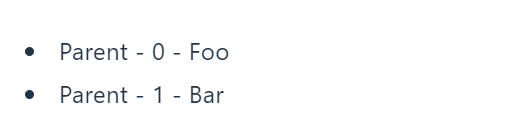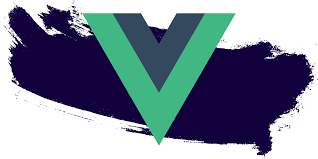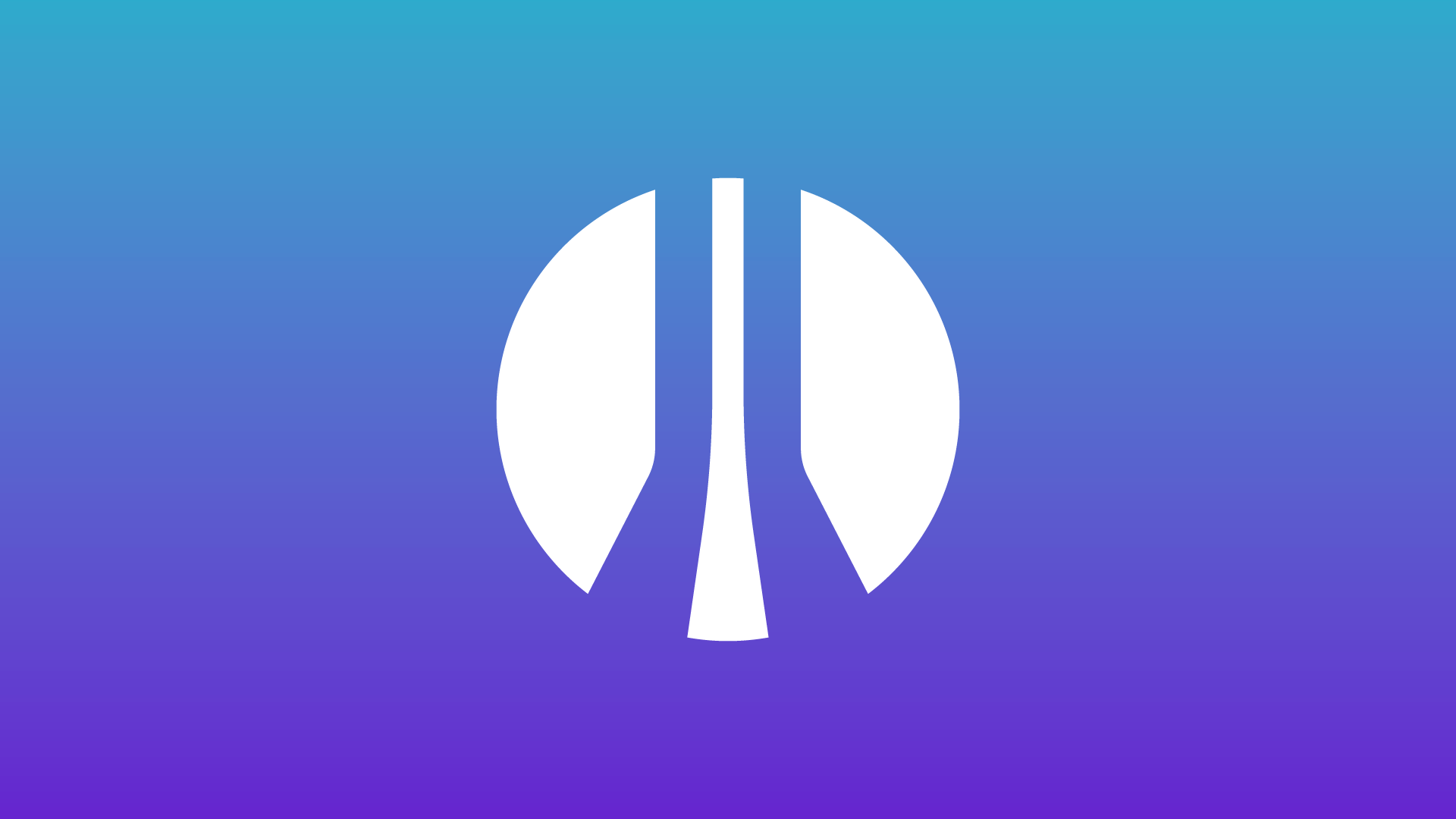从Vue官方文档开始学习 。
1
2
3
4
5
6
7
8
9
10
11
12
13
14
15
16
17
18
19
20
21
22
23
24
25
26
27
28
29
30
31
32
| project/
├── public/
│ ├── index.html
│ └── ...
├── src/
│ ├── assets/
│ │ ├── images/
│ │ └── ...
│ ├── components/
│ │ ├── Header.vue
│ │ ├── Sidebar.vue
│ │ └── ...
│ ├── views/
│ │ ├── Home.vue
│ │ ├── About.vue
│ │ └── ...
│ ├── App.vue
│ └── main.js
├── router/
│ └── index.js
├── store/
│ ├── index.js
│ ├── modules/
│ │ ├── user.js
│ │ └── ...
├── plugins/
│ └── axios.js
├── utils/
│ ├── api.js
│ └── ...
└── ...
|
这里是每个主要目录的作用:
public/:包含不需要经过构建过程的静态资源,比如 index.html,以及其他像图片等的资源。
src/:包含项目的源代码。
assets/:存放项目所需的静态资源,如图片、字体等。components/:存放可复用的 Vue 组件,每个组件通常包含一个 .vue 文件,包括模板、样式和逻辑。views/:存放页面级的 Vue 组件,每个组件对应应用中的一个页面。App.vue:是项目的根组件,包含页面布局和路由视图的容器。main.js:是应用的入口文件,初始化 Vue 实例并加载所需的插件和组件。
router/:存放 Vue Router 相关的配置文件,例如 index.js 定义了路由映射关系。
store/:存放 Vuex 相关的配置文件,用于管理应用的状态。index.js 是主入口,modules/ 目录可以用来拆分模块化的状态管理。
plugins/:存放第三方插件的配置文件,如 Axios、Vue i18n 等。
utils/:存放项目的工具函数、辅助类等。
声明式渲染
互动教程-声明式渲染
Vue 的核心功能是声明式渲染
声明式渲染的是指,当内容改变时,HTML会自动更新。
按照给出的例子
1
2
3
4
5
6
7
8
9
10
11
| <script setup>
import { reactive, ref } from 'vue'
const counter = reactive({ count: 0 })
const message = ref('Hello World!')
</script>
<template>
<h1>{{ message }}</h1>
<p>Count is: {{ counter.count }}</p>
</template>
|
这里reactive, ref用于创建响应式数据和引用数据。当count和message发生改变的时候,html也会动态的发生变化。这里可以直接修改查看变化。
这个例子提供了一个按钮用来增加counter.count。
1
2
3
4
5
6
7
8
9
10
11
12
13
14
15
16
17
| <script setup>
import { reactive } from 'vue'
const counter = reactive({ count: 0 })
// 定义一个函数来增加 count
const incrementCount = () => {
counter.count++
}
</script>
<template>
<div>
<button @click="incrementCount">增加 Count</button>
<p>Count is: {{ counter.count }}</p>
</div>
</template>
|
Attribute 绑定
例如:
1
2
| <p>Using text interpolation: {{ rawHtml }}</p>
<p>Using v-html directive: <span v-html="rawHtml"></span></p>
|

- 为了给 attribute 绑定一个动态值,需要使用
v-bind 指令:
v-bind的指令用法如下,也可以使用简写:class=titleClass
1
2
3
4
5
6
7
8
9
10
11
12
13
14
15
| <script setup>
import { ref } from 'vue'
const titleClass = ref('title')
</script>
<template>
<h1 v-bind:class=titleClass >Make me red</h1> <!-- 此处添加一个动态 class 绑定 -->
</template>
<style>
.title {
color: red;
}
</style>
|
事件监听
v-on 指令可以监听DOM事件,简写为@
例子如下:
1
2
3
4
5
6
7
8
9
10
11
12
13
| <script setup>
import { ref } from 'vue'
const count = ref(0)
function increment() {
count.value++
}
</script>
<template>
<button @click="increment">count is: {{ count }}</button>
</template>
|
表单绑定
同时使用 v-bind 和 v-on 来在表单的输入元素上创建双向绑定
1
| <input :value="text" @input="onInput">
|
1
2
3
4
5
| function onInput(e) {
text.value = e.target.value
}
|
为了简化双向绑定,Vue 提供了一个 v-model 指令,它实际上是上述操作的语法糖:
例子:
1
2
3
4
5
6
7
8
9
10
| <script setup>
import { ref } from 'vue'
const text1 = ref('')
</script>
<template>
<input v-model="text1" placeholder="Type here">
<p>{{ text1 }}</p>
</template>
|
v-model自动将被绑定的值,也就是const text1和<input>的值同步。多选框、单选框、下拉框等也支持 v-model。
例如
1
2
3
4
5
6
7
| <div>Picked: {{ picked }}</div>
<input type="radio" id="one" value="One" v-model="picked" />
<label for="one">One</label>
<input type="radio" id="two" value="Two" v-model="picked" />
<label for="two">Two</label>
|
条件渲染
v-if指令用来有条件的渲染元素
1
| <h1 v-if="awesome">Vue is awesome!</h1>
|
这个 <h1> 标签只会在 awesome 的值为true时渲染。若 awesome 更改为flase,它将被从 DOM 中移除。
v-else 和 v-else-if 可以表示其他的条件分支,例子:
1
2
3
4
5
6
7
8
9
10
11
12
13
14
15
| <script setup>
import { ref } from 'vue'
const awesome = ref(true)
function toggle() {
awesome.value = !awesome.value
}
</script>
<template>
<button @click="toggle">toggle</button>
<h1 v-if="awesome">Vue is awesome!</h1>
<h1 v-else>Oh no 😢</h1>
</template>
|
列表渲染
我们可以使用 v-for 指令来渲染一个基于源数组的列表:
1
2
3
4
5
| <ul>
<li v-for="todo in todos" :key="todo.id">
{{ todo.text }}
</li>
</ul>
|
在 v-for 块中可以完整地访问父作用域内的属性和变量。v-for 也支持使用可选的第二个参数表示当前项的位置索引。
1
2
3
4
5
6
7
| const parentMessage = ref('Parent')
const items = ref([{ message: 'Foo' }, { message: 'Bar' }])
<li v-for="(item, index) in items">
{{ parentMessage }} - {{ index }} - {{ item.message }}
</li>
|
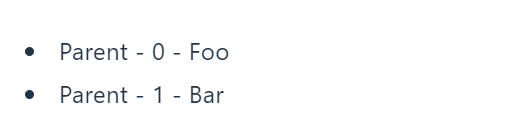
如果需要在数组上添加元素,可以使用
todos.value.push(newTodo)
使用新的数组替换原数组,可以用来实现删除元素:
todos.value = todos.value.filter(*/\* ... \*/*)
例子:
1
2
3
4
5
6
7
8
9
10
11
12
13
14
15
16
17
18
19
20
21
22
23
24
25
26
27
28
29
30
31
32
33
34
35
| <script setup>
import { ref } from 'vue'
// 给每个 todo 对象一个唯一的 id
let id = 0
const newTodo = ref('')
const todos = ref([
{ id: id++, text: 'Learn HTML' },
{ id: id++, text: 'Learn JavaScript' },
{ id: id++, text: 'Learn Vue' }
])
function addTodo() {
todos.value.push({ id: id++, text: newTodo.value })
newTodo.value = ''
}
function removeTodo(todo) {
todos.value = todos.value.filter((t) => t !== todo)
}
</script>
<template>
<form @submit.prevent="addTodo">
<input v-model="newTodo">
<button>Add Todo</button>
</form>
<ul>
<li v-for="todo in todos" :key="todo.id">
{{ todo.text }}
<button @click="removeTodo(todo)">X</button>
</li>
</ul>
</template>
|
这里filter的作用是遍历数组,对每个元素执行后面的函数。当元素与传入的 todo 不相等时,条件判断为真,这个元素会被保留在结果数组中。当元素与传入的 todo 相等时,条件判断为假,这个元素会被过滤掉,从而不会出现在结果数组中。
计算属性
1
2
3
4
5
6
7
8
9
10
11
12
13
14
15
16
17
18
19
20
21
22
23
24
25
26
27
28
29
30
31
32
33
34
35
36
37
38
39
40
41
42
43
44
45
46
47
48
49
50
51
| <script setup>
import { ref, computed } from 'vue'
let id = 0
const newTodo = ref('')
const hideCompleted = ref(false)
const todos = ref([
{ id: id++, text: 'Learn HTML', done: true },
{ id: id++, text: 'Learn JavaScript', done: true },
{ id: id++, text: 'Learn Vue', done: false }
])
const filteredTodos = computed(() => {
return hideCompleted.value
? todos.value.filter((t) => !t.done)
: todos.value
})
function addTodo() {
todos.value.push({ id: id++, text: newTodo.value, done: false })
newTodo.value = ''
}
function removeTodo(todo) {
todos.value = todos.value.filter((t) => t !== todo)
}
</script>
<template>
<form @submit.prevent="addTodo">
<input v-model="newTodo">
<button>Add Todo</button>
</form>
<ul>
<li v-for="todo in filteredTodos" :key="todo.id">
<input type="checkbox" v-model="todo.done">
<span :class="{ done: todo.done }">{{ todo.text }}</span>
<button @click="removeTodo(todo)">X</button>
</li>
</ul>
<button @click="hideCompleted = !hideCompleted">
{{ hideCompleted ? 'Show all' : 'Hide completed' }}
</button>
</template>
<style>
.done {
text-decoration: line-through;
}
</style>
|
@submit.prevent="addTodo" @submit监听了表单提交事件,属性.prevent用于阻止浏览器默认的表单提交行为。
@submit还有多个属性,并且可以组合多个修饰符。
- .prevent 阻止默认的表单提交行为,常用于防止页面刷新或页面跳转。
- .stop 阻止事件冒泡,这可以防止事件在嵌套的元素中传递。
- .once 只触发一次事件处理程序,防止处理程序多次触发。
- .capture 在捕获阶段触发事件处理程序,而不是在冒泡阶段。
- .self 只有事件是由元素自身触发时才会触发事件处理程序,不会由子元素触发。
重点看一下
1
2
3
4
5
| const filteredTodos = computed(() => {
return hideCompleted.value
? todos.value.filter((t) => !t.done)
: todos.value
})
|
这里根据hideCompleted.value的值确定返回结果,如果是true,那么就不返回已经完成的选项。
生命周期和模板引用
目前为止,Vue 为我们处理了所有的 DOM 更新,这要归功于响应性和声明式渲染。然而,有时我们也会不可避免地需要手动操作 DOM。
这时我们需要使用模板引用——也就是指向模板中一个 DOM 元素的 ref。我们需要通过这个特殊的 ref attribute来实现模板引用。
1
2
3
4
5
6
7
8
9
10
11
12
13
| <script setup>
import { ref, onMounted } from 'vue'
const pElementRef = ref(null)
onMounted(() => {
pElementRef.value.textContent = 'mounted!'
})
</script>
<template>
<p ref="pElementRef">hello</p>
</template>
|
注意这个 ref 使用 null 值来初始化。这是因为当 <script setup> 执行时,DOM 元素还不存在。模板引用 ref 只能在组件挂载后访问。
Vue 3 生命周期钩子函数:
onBeforeCreate:在组件实例初始化之后,数据观测 (data observation) 和 event/watcher 事件配置之前被调用。对应 Vue 2.x 的 beforeCreate 钩子。onCreated:在组件实例创建完成后立即被调用。对应 Vue 2.x 的 created 钩子。onBeforeMount:在挂载开始之前被调用。对应 Vue 2.x 的 beforeMount 钩子。onMounted:在挂载结束后被调用。对应 Vue 2.x 的 mounted 钩子。onBeforeUpdate:在数据更新之前被调用,发生在虚拟 DOM 重新渲染和打补丁之前。对应 Vue 2.x 的 beforeUpdate 钩子。onUpdated:在数据更新后被调用,发生在虚拟 DOM 重新渲染和打补丁之后。对应 Vue 2.x 的 updated 钩子。onBeforeUnmount:在卸载之前被调用。对应 Vue 2.x 的 beforeDestroy 钩子。onUnmounted:在卸载完成后被调用。对应 Vue 2.x 的 destroyed 钩子。onErrorCaptured:在捕获一个来自子孙组件的异常时被调用。对应 Vue 2.x 的 errorCaptured 钩子。onRenderTracked:在一个渲染函数被追踪时被调用。这是一个 Vue 3 新增的钩子,用于追踪渲染函数的依赖。onRenderTriggered:在一个渲染函数触发更新时被调用。这也是 Vue 3 新增的钩子,用于追踪渲染函数的更新。
侦听器
当被监听的对象放生改变时,触发预定义的行为。
1
2
3
4
5
6
7
8
| import { ref, watch } from 'vue'
const count = ref(0)
watch(count, (newCount) => {
console.log(`new count is: ${newCount}`)
})
|
newcount是改变后的值。
Props(父组件传值给子组件)
子组件可以通过 props 从父组件接受动态数据。首先,需要声明它所接受的 props:
1
2
3
4
5
6
7
8
9
10
| <!--ChildComp-->
<script setup>
const props = defineProps({
msg: String
})
</script>
<template>
<h2>{{ msg || 'No props passed yet' }}</h2>
</template>
|
1
2
3
4
5
6
7
8
9
10
11
12
| <!--App.vue-->
<script setup>
import { ref } from 'vue'
import ChildComp from './ChildComp.vue'
const greeting = ref('Hello from parent')
</script>
<template>
<ChildComp :msg="greeting" />
</template>
|
Emits(子组件向父组件触发事件)
1
2
3
4
5
6
7
8
9
10
| <!--ChildComp-->
<script setup>
const emit = defineEmits(['response'])
emit('response', 'hello from child')
</script>
<template>
<h2>Child component</h2>
</template>
|
1
2
3
4
5
6
7
8
9
10
11
12
| <!--App.vue-->
<script setup>
import { ref } from 'vue'
import ChildComp from './ChildComp.vue'
const childMsg = ref('No child msg yet')
</script>
<template>
<ChildComp @response="(msg) => childMsg = msg" />
<p>{{ childMsg }}</p>
</template>
|
插槽
在子组件中,可以使用 <slot> 元素作为插槽出口 (slot outlet) 渲染父组件中的插槽内容 (slot content):